How to configure CatLight Action Center
This article applies to CatLight V3. Before configuring the settings, you can learn more about how Action Center works in CatLight V3.
On the dashboard, click on settings on any of the panels to configure item groups and priority rules.
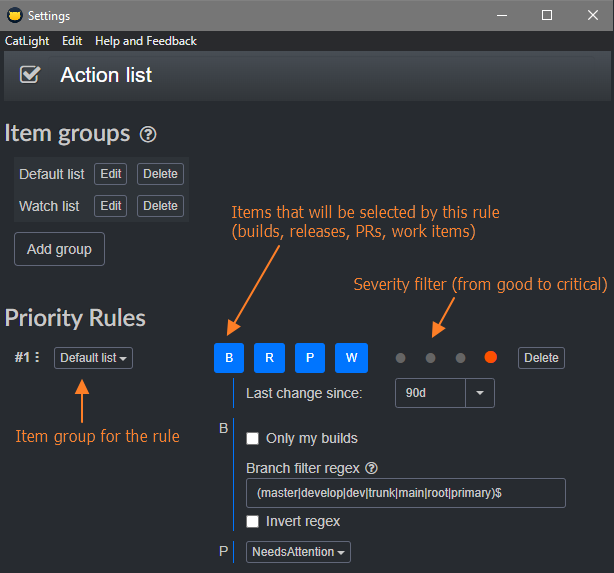
Action list settings
Use the item groups section, to select specific things that you want to monitor (build and release pipelines, pull requests for repositories, work items). Then you can create priority rules that will apply additional filters to the item group. The dashboard panel will display items that match the rules.
Priority rule settings:
- Item group dropdown - this is the initial set of items that the rule will be applied to
- Item type selector (B, R, P, W) - you can narrow down the items in the group to only specific types (builds, releases, pull requests, work items)
- Severity filter - select only items that have specific severity (green, blue, yellow, red)
- Red severity - failed build or release pipelines, work items in the red category
- Yellow - partially succeeded build and release pipelines, work items in the yellow category
- Blue - pull requests, pending approvals for release pipelines, work items in the blue category
- Green - successfully completed builds and release pipelines, work items in the green category
- Last change since - this rule will only match the items that have changed in the specified interval. For example, if you put "7d" there, it will only select builds that have been completed in the past 7 days. This is useful if you want to filter out old branch builds, abandoned pull requests, and other things that you don't plan to act upon.
- Build filters (B)
- Only my builds - include only build pipelines that have builds started by the current user.
- Branch filter regex - include only builds for branches that match the specified regular expression. If the branch cannot be determined for the build, the build will still match this rule. You can use this regex syntax to describe the rule, and regex101 to test your regex quickly. This setting is useful when you want to have different priorities for different branches. For example, it might be urgent to fix the broken build on the main branch of the project, but the same build on the feature branch is less important.
- Invert regex - the rule will select the build if it does not match the regex above.
- Pull request filter (P)
- Needs attention - this setting will include incoming pull requests that other people have created for the current user. It will also match pull requests that the current user has created, and that have votes and feedback from other users.
- Outgoing - will match pull requests that the current user has created. This is useful for the watch list panel.
Watch list settings
Watch list selectors are similar to action panel rules, but the priority of rules on the watch list does not matter.
Items on a watch list panel do not affect the status of the tray / menu bar app icon, but you will still get notifications about them.
Sorting
On the dashboard, items will be automatically sorted, depending on the panel type:
- For action list
- Items are sorted according to priority rules (an item that matches rule #1 will be above the item that matches rule #2)
- If they have the same priority, the oldest item will be at the top
- For watch list
- The most recently changed item will be at the top
